Global access URL configuration
By default, the primary deployment and satellite deployments have different access URLs. Using two access URLs can confuse engineering teams when it comes time to determine which one they should use for Coder.
To prevent confusion, Coder supports an optional unified hostname configuration where the primary deployment and all satellite deployments share a hostname. All users who access Coder use the same URL; meanwhile, your DNS server or anycast configuration ensures that users are still accessing a deployment that is near to them geographically, offering low latency when connecting to their workspaces.
GeoDNS (also known as geographical split-horizon DNS) is a DNS load balancing technique that helps users connect to their geographically nearest servers without relying on anycast IP routing. This guide will focus on GeoDNS setup, though it will still work with anycast routing.
Requirements
You will need the following:
- A primary access URL (e.g.
https://primary.example.com) - One or more satellite access URLs (e.g.
https://sydney.example.com,https://london.example.com) - A "unified" access URL (e.g.
https://coder.example.com). If you are using GeoDNS, you should set the default backend to the primary access URL. Set the backend for each region with a satellite to the corresponding satellite access URL or IP address - A TLS certificate for the primary deployment that has both the primary hostname and the corresponding unified hostname
- A TLS certificate for each satellite with the satellite's hostname and the corresponding unified hostname
Please note that:
- If you are using cert-manager, you can add hostnames to a certificate by including them in the
spec.dnsNamessection.- We recommend maintaining a separate "regional" hostname or IP address for each primary or satellite so you can access them explicitly to aid in debugging. This guide will walk you through preserving the existing regional access URL.
Configure a unified access URL on Coder
-
Configure your geo DNS or anycast routing so the primary Coder deployment and all satellites share a single hostname, as well as their individual hostnames. (We have provided instructions on how to create a GeoDNS load balancer on Cloudflare below.)
-
In the primary Helm values file, set
coderd.alternateHostnamesto your primary hostname and unified hostname:coderd: alternateHostnames: - "primary.example.com" - "coder.example.com" -
In each of your satellite deployments' Helm values file:
-
Set
coderd.satellite.accessURLto your unified access URL (this value will be used as the default URL). -
Set
coderd.alternateHostnamesto your satellite's specific hostname and your unified hostname:coderd: alternateHostnames: - "satellite.example.com" - "coder.example.com"
-
-
Redeploy your primary and satellite deployments with your new Helm values.
-
Once you've fully deployed your primary and satellite deployments, log into Coder on your original primary access URL and go to Manage > Admin.
-
On the Infrastructure tab, set the Access URL field to your unified access URL (e.g.
https://coder.example.com). -
If you've enabled logins via OIDC, log into your OIDC identity provider's admin page and update Coder's redirect URI to reflect your new access URL (e.g.
https://coder.example.com/oidc/callback). -
If you've enabled Git account linking, log into each Git provider and update Coder's redirect URI to reflect your new access URL.
At this point, all users should be able to access Coder via the unified access URL. Your DNS server will automatically route users to their nearest geographical primary or satellite deployment for low latency. OIDC logins should work as expected across all domain names, including the primary access URL.
Create a geo DNS load balancer on Cloudflare
To create a geo DNS load balancer on Cloudflare:
-
Log in to Cloudflare, and select the domain on which you want your geo DNS hostname to exist.
-
Expand the Traffic app on the sidebar and select Load Balancing.
-
Enable Load Balancing if you haven't already.
-
Ensure that your Cloudflare plan has enough origin servers for your deployments; you will need one origin server for the primary deployment and one for each satellite deployment.
-
Click Create Load Balancer.
-
Enter the unified hostname you wish to use (e.g.
coder.example.com).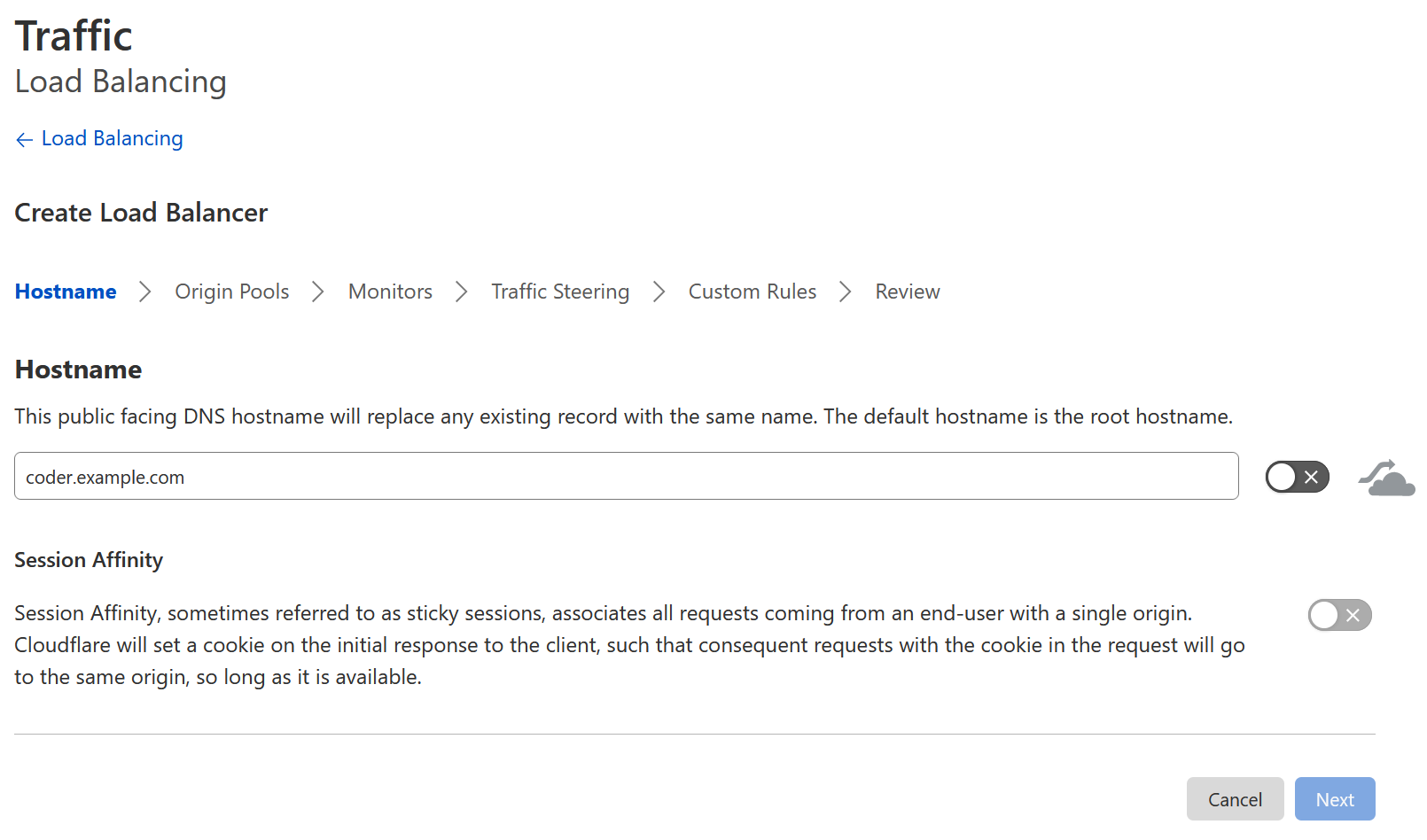
-
Optional: Disable Cloudflare proxying by unchecking the orange cloud. We recommend disabling Cloudflare proxying when using satellites, since proxying adds additional hops that will increase latency.
-
Click Next to proceed.
-
For the primary deployment and each satellite deployment, do the following steps:
-
Click + Create an Origin Pool.
-
Set the Pool Name and Pool Description.
-
Specify a single origin with Origin Address set to the hostname or IP address of the deployment. Then, set the Weight to 1.
-
Click Configure co-ordinates for Proximity Steering and drag the marker to roughly where the deployment is located geographically.
-
Click Save.
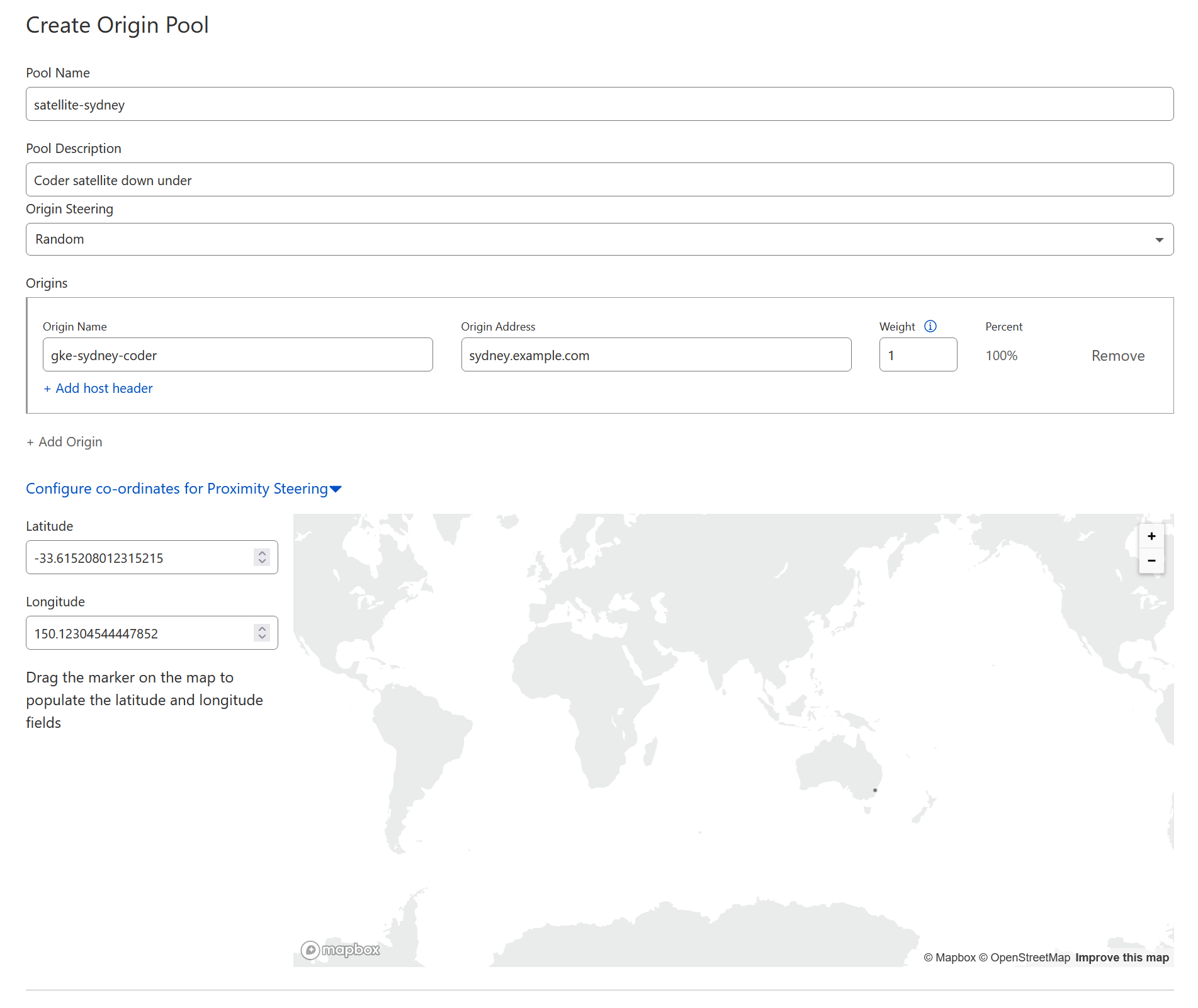
-
-
Once you have completed the above steps for the primary and each satellite deployment, ensure that all origin pools have been assigned to the load balancer.
-
Set the Fallback Pool to your primary deployment's origin pool.
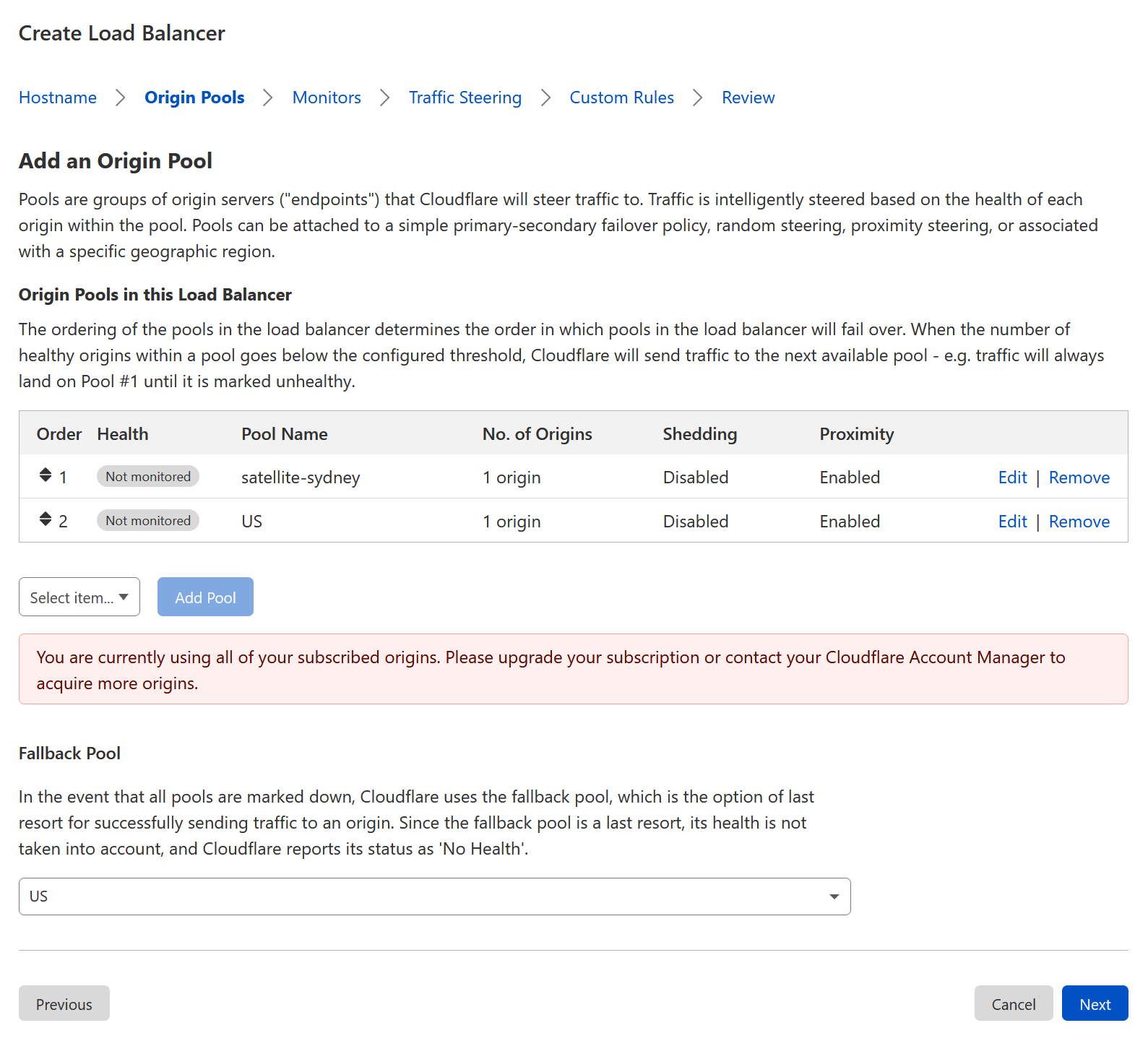
-
Click Next until you reach the Traffic Steering step.
-
Set the traffic steering policy to Proximity steering.
-
Click Next until you reach the Review step.
-
Review your changes; then, click Save and Deploy.