Git integration
The Git Integration allows your developers to connect their Coder accounts to their accounts with the Git repository service of choice.
Support
Coder integrates with the following service providers for authentication and user key management:
- GitHub (both GitHub.com and GitHub Enterprise)
- GitLab (both GitLab.com and self-hosted GitLab)
- Bitbucket Server and Data Center (not Bitbucket Cloud; the Cloud API doesn't support managing SSH keys for users via OAuth)
Coder supports integration with Azure Repos (Azure DevOps) via SSH, though we do not currently support OAuth capabilities. Developers can find their public SSH keys under preferences.
Linking your Coder account with a git service provider is not required. Instead, you can use Visual Studio Code with git, the command-line tool, and we expect this combination to work with most hosting software or services. However, Coder doesn't test these and cannot provide recommendations or support.
Ensure that your Git provider supports the keygen algorithm that Coder uses; you can choose the algorithm in Manage > Admin > Security > SSH.
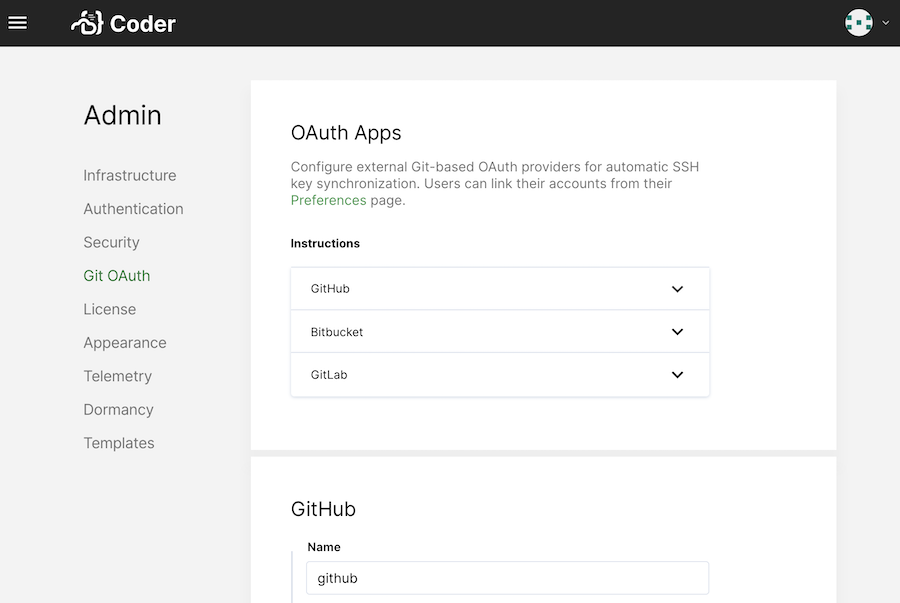
Configuring OAuth
Before developers can link their accounts, you (or another site manager) must create an OAuth application with the appropriate providers. You can create as many OAuth applications as necessary.
- Log into Coder as a site manager, and go to Manage > Admin > Git OAuth.
- Click Add provider.
- Select your Provider (e.g., GitHub, GitLab, or Bitbucket Server).
- Create an OAuth application with your Git provider and provide Coder with the requested details (the parameters required vary based on your Git provider). See the following sections for additional guidance.
GitHub
When creating an OAuth app, GitHub will ask you for the following Coder parameters:
- Homepage URL: Set to
[your-coder-domain](e.g.https://coder.domain.com) - User Authorization Callback URL: Set to
[your-coder-domain]/oauth/callback(e.g.https://coder.domain.com/oauth/callback)
Then, in Coder, provide a Name for your app, your URL, Client ID, and Client Secret to Coder. You can also provide an optional Description.
When done, click Save.
GitLab
When setting up OAuth with GitLab, you'll have to provide the following during setup:
- Redirect URI: Set to
[your-coder-domain]/oauth/callback(e.g.https://coder.domain.com/oauth/callback)
You can modify the settings for your application afterward. Make sure you've enabled the following:
- Confidential: Check this option
- API (scope): Check this option
Then, in Coder, provide a Name for your app, your URL, Application ID, and Client Secret to Coder. You can also provide an optional Description.
When done, click Save.
Bitbucket Server and Data Center
Determine your Bitbucket version, by looking at the footer of the Administration page, then select the corresponding Provider in Coder.
Version 7.20 or later
On your Bitbucket Server, go to Administration > Applications > Application Links and select Create link.
- Set Application type to External application
- Set Direction to Incoming
Click Continue.
- Enter a unique name for the link, e.g. "Coder"
- Set Redirect URL to
[your-coder-domain]/oauth/callback(e.g.https://coder.domain.com/oauth/callback) - In Application permissions, enable the following:
- Account: Write (required to add SSH keys)
- Repositories: Admin (required to clone repositories and create webhooks)
Click Save and enter the generated Client ID and Client Secret.
Version 7.19 or earlier
On your Bitbucket Server, go to Administration > Application Links.
Create a new Application Link, setting the Application URL as
[your-coder-domain] (e.g. https://coder.domain.com). If you receive a No
response received error, click Continue to ignore it.
- If you are asked for a Shared secret, enter Coder
- If you are asked for Request Token URL, Access Token URL, or
Authorize URL, enter
[your-coder-domain](e.g.https://coder.domain.com)
(These values are for connections from Bitbucket to Coder and are unused in our integration).
If shown, check Create incoming link and click Continue.
For your newly created Application Link, provide the following values as your Incoming Authentication properties:
- Consumer Key:
Coder(or the value ofCODERD_BITBUCKET_CONSUMER_KEY) - Consumer Name:
Coder - Public Key: Your public key (available from the Coder Admin Configuration page)
Then, in Coder, provide a Name for your app, your URL, and, optionally, a Description.
When done, click Save.
💡 By default, Coder sets the Bitbucket Consumer Key to
Coder. This can cause issues when attempting to link multiple Coder instances to a single Bitbucket server. In this case, you can override the Bitbucket Consumer Key by setting the environment variableCODERD_BITBUCKET_CONSUMER_KEYto a unique value for each Coder deployment. Here's an example of how to set this in your Helm values:coderd: [...] extraEnvs: [...] - name: CODERD_BITBUCKET_CONSUMER_KEY value: ""
Built-in GitHub Integration (VS Code)
Alternatively, users can VS Code's built-in GitHub integration in order to clone repositories within VS Code Remote and code-server. This uses a GitHub token to authenticate instead of SSH keys.
To cache the token within the workspace, users can run the following command. This can also be added to a configure script:
git config --global credential.helper store